One of the difficulties Outlook users face when they are scheduling a meeting request is finding an available meeting room. Some people work around this by adding a bunch of rooms to the meeting invite so that they can see the free/busy information for them, and then remove all of them except for the one they want to keep.
That might work fine for some people but others would find it too cumbersome. Fortunately Exchange Server 2010 and Outlook 2010 make it possible for people to easily find available rooms when they are setting up a meeting invite.
In Outlook 2010 the new meeting window has a section called the Room Finder.
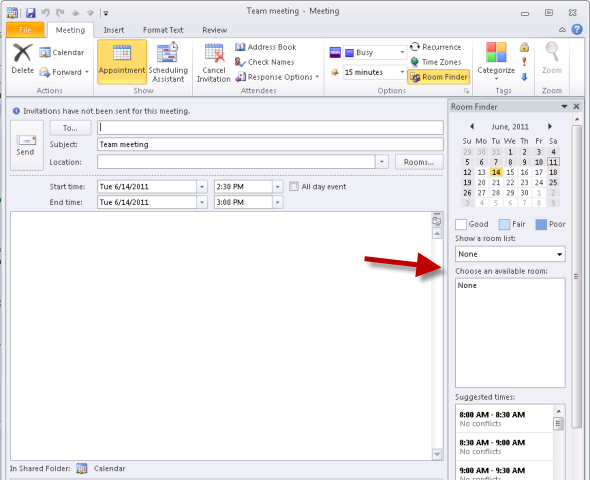
The Room Finder has a drop down menu to “Show a room list”. A room list is a special type of Exchange 2010 distribution group that contains room mailboxes.
When the distribution group is created using the New-DistributionGroup command an optional switch of -roomlist is used to designated it as a room list.
New-DistributionGroup "Head Office Meeting Rooms" -RoomList
After creating a room list you then add room mailboxes as members of the distribution group.
Add-DistributionGroupMember -Identity "Head Office Meeting Rooms" -Member meetingroom1 Add-DistributionGroupMember -Identity "Head Office Meeting Rooms" -Member meetingroom2
In my testing of this feature it took around 24 hours for the room list to start appearing properly in Outlook, so if you don’t see immediate results you might just need to wait a while.
After it is working properly you’ll now see the room list in the Room Finder in Outlook. It will also suggest times based on which attendees you’ve invited, and show you how many rooms in that room list are available at that time.
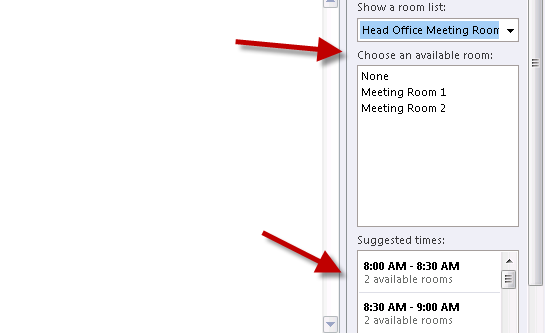
The Scheduling Assistant view will also show you the rooms that are members of the chosen room list, all without you having to add them individually to the meeting request. And once you have picked which room you want you simply select it in the Room Finder and it becomes the room for the meeting invite.
As you can see this makes it very simple for your users to quickly find available rooms in Outlook 2010 when they are scheduling meetings.



You sir are a star!.
Actually i did all steps but i still can’t show rooms in the room finder.
Also i updated OAB and make send receive on outlook 2013 and problem still exist.
Does anyone know why a “Room Locator” option is disabled? I am in a corporate environment this function appears, but it is hidden type.
I use Officce 2013.
Rooms on not listed in Add Room in Office 365.
What i do to resolved this issue ?
Hi,
My company is using the room finder, and it works great for the most part. However, our room lists are organized by location and when scheduling video conferences between locations the room finder is less elegant: After choosing a room (“Room A”) from location 1, “Room A” is removed from the attendee list when we pick the room list for location 2.
Is there a way to choose rooms from several room lists without resorting to copy the room information to notepad (or similar) when picking from multiple room lists?
did anyone get you an answer? i have the same problem booking rooms in outlook from my PC and in Citrix on my Mac. However, in Outlook on my Mac I’m able to Add Room A and it’ll stay there as I add Room B and Room C. Outlook in Mac has this feature I love but it’s not very friendly overall so I prefer outlook on my PC or Citrix.
Please share if you found an answer. S
Anyone know if you can use Dynamic DL’s for this? Thanks
Hi, we are using Office 365 with the room list. Our users are often hold short meetings (eg. 15min).
the room list does not suggest any rooms when the meeting duration is less than 30min.
Is there any opportunity to adjust this value?
Thanks in advance
This will fix your duplicate entry problem
http://serverfault.com/questions/356479/duplicate-entry-in-outlook-room-list
Does anyone know how to remove a Room List, I have a duplicate entry and would like to delete it.
Does anyone know of a good alternative to the outlook room booking system, maybe a plugin or paided add-on for exchange?
Hi. New to O365 at a company I’ve just started at. I’m trying to get around 15 room calendars to display at the same time in the Scheduling view….without having to add all x15 rooms into the calendar invite each time. I was tinkering with creating a Contact List group with the x15 rooms in and then simply create a calendar invite and invite the ‘Meeting Room’ contact list. Sadly, this doesn’t work, as it adds the ‘Meeting Room’ contact list name but doesn’t explode the Members out.
Any bright ideas out there?
Thanks in advance.
Well you can use a Room List as shown in the article above, so that you can see which rooms are available and don’t need to add them all to the invite.
Or, assuming you do actually want to add them all to the invite for some reason, you can click “To” in the meeting request, then switch the Address Book to the All Rooms list, selecting all the rooms in one go, and add them all at once.
Is there anyway to dele/rename an old Room List?
This is good, but I cannot find a way to find out conference room availability for RECURRING meetings in different rooms. What I usually have to do is send the meeting with the chosen rooms and wait until Outlook replies with an accept or decline. Outlook does not do busy searches for recurring meetings when multiple rooms and dates are being requested, UNLESS I missed something in the program?
Thanks Paul. We’ve subdivided our room lists per floor so that has made it more manageable.
To follow up on Sara S comments:
The Room Finder populates all of the rooms in for the selected group into the scheduling assistant. When a single room is selected and the invite sent, all of the rooms in the group still show in the scheduling assistant, not just the room that was selected. So, if you have a large group and also want to track who was invited to the meeting, you have to filter out all of the bogus room entries. It seems as though Outlook assumes all rooms are attendees but only invites the room you select? Once the attendees are set, room is selected and invites sent, I would expect that the scheduling assistant should no longer show all of the other rooms that were not selected. When the meeting rolls around and you want to see who was invited, the scheduling assistant shows every room in the room list.
Seems like that is an Outlook behaviour. I don’t have an answer, other than to manually remove the rooms you don’t want.
Does anyone know why all the rooms that are on the room distribution list show up in the tracking after just room is selected and the invite is sent.? We have over 60 rooms, and while the Room Finder is very helpful at selecting an available room, it is frustrating to see all those room names listed in the tracking. I been trying to find a way to remove them once I find an open room, but so far the only option is to find the room, select it, copy the name, delete it and reset the room finder back to None. Then paste the available room back into the resource field. It seems like there must an easier way.
Not sure what you mean by “the tracking”. Can you explain?
Exchange 2010 – Has anyone encountered an issue where the room list is displaying the incorrect time information. The current issue is that I’m trying to schedule a meeting between 10-10:45 but the conf. room in the “show a room list”shows available when in reality is not. The room is actually booked between 10:30-11. Any ideas – thoughts??
Thanks for the help!
So we have a room list setup and it was working great. Now, only a couple of the 5 rooms are showing in the list. All of the room mailboxes are still in the room list distribution group so I’m at a loss as to why only 2 are showing. Any ideas?
Pingback: Rooms Available At Booked Com Advertising - Cheap Hotel
Pingback: Rooms Available At Booking Information For Omarion - Hot World Travel
So much useful…………. worked out foe me 🙂
We have several room lists in our Exchange 2010 SP3 RU7 environment that are logical listings of conference rooms in various office locations, or if they have a certain piece of equipment, etc.
Some of our room lists can have up to 175 rooms. Yes, you read that right.
The problem that has been raised to us is that some of the room lists do not display all the items in the room list in via the Room Finder GUI. We’ve confirmed the Room List is populated correctly.
I’ve read somewhere in the past that there is a limit to how many objects you can have in a distribution list (or maybe just a room list) but I can’t seem to recall where or whether this is true or not.
Is anyone having this issue, and if so, know how to fix it? Is there anything I can do?
Hi, we just enabled Room Lists – however, once we select one room list – and next time we go to search – it seems the room lists get cached and my room list entry shows up twice.
I found a technote to remove the RoomFinderRecentRoomList from regedit.
This solves it for the first time I reopen Outlook – until I choose this room list again – then it shows up again as a duplicate – it seems to be cacheing the results.
Is there any way to show only one entry per room list in the dropdown. Or to disable the cache for the room list ?
Thank you in advance for your help !
Yes, this can be really bad for users if you have only one Room List in GAL. I do not find options to just disable this cache feature. I agree that if you have more Room Lists, it can be useful. Maybe apply GPO script which delete this record from registry automatically.
Hi, we just enabled Room Lists – however, once we select one room list – and next time we go to search – it seems the room lists get cached and my room list entry shows up twice.
I found a technote to remove the RoomFinderRecentRoomList from regedit.
This solves it for the first time I reopen Outlook – until I choose this room list again – then it shows up again as a duplicate – it seems to be cacheing the results.
Is there any way to show only one entry per room list in the dropdown. Or to disable the cache for the room list ?
Thank you in advance for your help !
Thanks a lot man! You saved my day. Cheers!
PS: As Paul has mentioned, it took 12 hours for my Outlook to update the room list as well (Not the room list – that appears immediately. But the members took their own sweet time)
Hi,
Available room not getting populated on selecting room list drop down, but it shows up the moment you choose suggested times, what to infer?
I started using the Room Finder and now we dont get the notifications of accepted or conflicts etc…
Recently moved from Notes to Outlook and was looking forward to a better experience. While the mail is no doubt better, the Notes room booking is miles ahead. How can Microsoft not have fixed such a basic feature, and are there any plans to do so?
Fix what exactly? You haven’t explained what you think is worse/broken compared to Notes.
Allow me to elaborate…
Notes/Domino had the ability to search for (provide suggestions for) rooms based on
– size (number of seats as defined on each resource)
– any time slot (not just on the whole and half hour)
– location (yes, this can be done through room lists, but is still an extra management step)
In addition to that, the interface in Domino allowed for suggestions for recurring meetings – this is by far the biggest caveat in Exchange/Outlook, that users have to guess, forcing them to book a room first, and then add attendees.
Our users have come to live with the flaws, but the transition would have gone a lot smoother, had at the very least the recurring meeting option room suggestions been available.
The Exchange 2010 allows you to book recurring on a RoomMailbox.
Go to your room on EMC > Properties > Resource Policy > Allow repeating Meetings to enable the option.
Use outlook recurring option to schedule the meeting. We use it in our weekly meetings.
Regards
Anybody know if there’s a limit on the amount of rooms you can add to a Room List? We’ve got 11 conference rooms and our admin can’t seem to get the 11th one in there.
Pingback: Confluence: Helpdesk
Pingback: Using Room Finder in Outlook 2013 | DiscVentionsTech
Ive followed these instructions to the letter but cannot get the room lists to show up in Room Finder – cached or online mode. Rooms are all set as resourcetype room and distribution group shows as room list. Pure Exchange 2010 with Outlook 2010 clients. They were created weeks ago and I’ve forced an OAB update. Any ideas where to start looking?
That whole panel seems to be missing if you are using the Mac client. booo!
Is it possible to restrict who can see which room list? For example, I do not want users in Chicago to see room lists from NY.
I would assume (but have not tested) that it could be done with Address Book Policies.
I concur – you can do this with Address Book Policies, but be aware that you are create a lot of overhead to hide the room lists, as you will have to define a GAL, OAB, and individual address lists for each site, add them to an address book policy for each site and then assign that policy to the mailboxes in that site.
Hi Rachel,
Yes, the room finder uses special distribution groups called room lists that are created on the Exchange server. To my knowledge, there is no way for you to achieve the same result using personal groups.
I’m a user, not an administrator. I was hoping that I could add the Room Finder option and use personal distribution lists. This appears not to be the case.
Can you confirm that the Room Finder function is only something that works if set up by the Outlook server administrator? Or is there a way that end-users can make it work on their own?
Thanks,
Rachel
I have mixed Exchange 2003 and 2010 env all of a sudden my room mailboxes disappered from All rooms in outlook client and OWA .
However i am able to see them in EMC , what is that i am missing …Please help!!!
Maybe you are trying to add “All day” meeting? Try unchecking “All day” option.
hanks for an veruseful explanation. I have implemented this and it works great. One question, Is it possible to apply restrictions to deleting a resource booking in the same way as you do creating it. I want to prevent “accidental” deletion of bookings.
Thanks
Robert
Hello,
Does anyone knows why the room finder function is only able to give suggestions for available meetingsrooms for meetings lasting less than a day. I havn’t been able to find anything on print stating that this is by design, and I really miss the feature to been able to book a room for multiple days meetings.
Best regards,
Jakob
Did you figure this out Jakob, I’m stuck on the same thing.
Hey,
I didn’t, Unfortunately. Glad to read your post, I was starting to feel quite alone in the world with this issue about Roomfinder. In the meantime i changed job, so I’m not stucked with the problem anylonger (for now at least;-) I just can’t figured out, why the limitation isn’t mentioned anywhere. (You’re the first, besides myself, having this Issue, according to my Google searching a couple of months ago)
Best Regards,
Jakob
Same problem here… 🙁
Your room mailbox is probably set to 1440 which is 8 hours in the resource policy. Therefore won’t allow more that an 8 hour booking.
@Jakob, @Tovy, @nick
Every meeting room has a Resource Policy. One of the options there is ‘Maximum duration (minutes)’ and this defaults to 1440 minutes or 1 day. Have you tried increasing this limit?
I am new to Exchnage & have no idea if that will fix your request.
Paul,
Do you know if its possible to create similar group for Equipment Mailboxes (“EquipmentList instead of RoomList)?
Helgi
Paul,
Is there any way to default the “Show a room list” drop down to your Meeting Room Distribution List instead of having it default to None?
Rob
Not to my knowledge Rob.
Anyone know how to filter out rooms in the Scheduling Assistant frame for a recurring meeting? We have a lot of rooms and for some reason Oulook displays the rooms dead center of the attendees list, which means I have to scroll up and down to see all attendees when rebooking a meeting. And if you select ‘None’ for a recurring meeting, it does not work – the rooms continue to display. A bug to me. Any ideas folks?
I have the same issue and agree this is a bug, not a desired feature. Reading my Scheduling Assistant after using the room finder is a nightmare – so many rows of useless information.
Yeah, it’s excellent as long as you don’t need a room for a recurring meeting, or need to start the meeting at a time not on :00 or :30 of the hour, as suggestions won’t be generated for these options; coming from Domino, the resource booking in Exchange is unfortunately archaic!
Does anyone know of a solution or feasible workaround for finding an available room(s) for a recurring meeting?
I agree Lars, We just migrated from Domino, and everyone is struggling with the room reservations. We’re undergoing construction right now, so our conference rooms are limited, so seeing thier availablity is crucial. Notes calendaring and scheduling is far easier and more productive then Outlook’s, even with all the Outlook bells and whistles.
OK, venting aside, I followed this procedure (Exchange 2013), and the distribution group is showing up twice in the room list. I only created one. I also noticed for some reason now on my Outlook, it doesn’t work. No available rooms are shown, but on other’s Outlook it works fine (aside from it being duplicated).
As far as the having to wait 24 hours… If you using Outlook in “Cached Mode”, two things needs to happen. First the server needs to rebuild it’s offline address book, then Outlook needs to download the OAB. This process usually takes up to 24 hours, but you can force the issue by runing this in Exchange Powershell:
Update-OfflineAddressBook -Identity “[Your Address Book Name]”
Then in Outlook go to Send/Receive > Send/Receive Groups > Download Address Book.
…BTW in Notes/Domino, address book changes replicate to the client every 60 mins by default.
Hi. I am still struggling been a week and the room list still not pulling rooms in outlook.. though the roomlist do shows.room available in Owa .. we have exchange 2013 ..is thr any othr way except from rebuilding OAB .. to get it populated in outlook
Excellent! I did not realise this. Deployed.
Pingback: Como encontrar salas de reunião disponíveis no Outlook/Exchange 2010 « Rodrigo Rodrigues .:. www.andersonpatricio.org