Exchange Server 2010 includes support for POP3 remote access to email. The POP3 service for Exchange Server 2010 runs on the Client Access server role. However POP3 is not enabled automatically on Exchange 2010 servers, and will require some initial setup and configuration before you can use it in your environment.
POP3 is disabled by default because it can be an insecure email protocol when it has not been configured properly. The default POP3 port (TCP 110) transmits traffic, including authentication traffic, in clear text. This in effect means that the usernames and passwords of your Exchange 2010 mailbox users could easily be compromised in situations where users are connecting over insecure networks (eg public wireless networks).
Understanding POP3 for Email Remote Access
POP3 is the current version of the Post Office Protocol for email retrieval. It is one of the most common internet protocols for email retrieval (along with IMAP) and is probably familiar to anyone who has used an ISP email account in the last decade. POP3 is also supported by major email service providers such as Hotmail, Yahoo and Gmail.
POP clients can be configured to retrieve mail one of two ways:
- Download email to the client and then delete from the server
- Download email to the client and then leave a copy on the server
The first one is most common among home users because ISPs tend to have very small mailbox size limits that are no good for long term email storage. However the second method makes sense in environments where email is being read from multiple locations and the user wants to keep all copies available on the server so that they can be accessed anywhere.
Enabling POP3 for Exchange Server 2010
To enable POP3 open the Services.msc console from the Administrative Tools of the server and locate the Microsoft Exchange POP3 service.
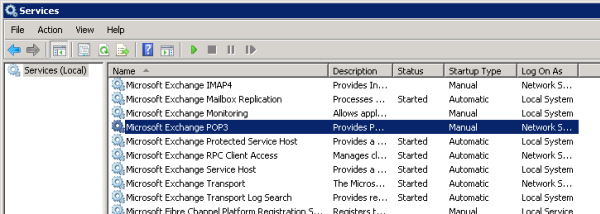
Open the Properties for the Microsoft Exchange POP3 service and set the Startup Type to Automatic. Then click the Start button to start the service, and click OK to close the Properties dialog box.
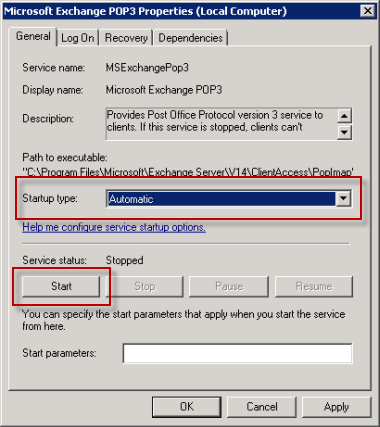
After the Microsoft Exchange POP3 service has started you can test it by opening a Telnet session to the service.
C:\>telnet esp-ho-ex2010a 110
If the service is running correctly you should see the default welcome banner.
+OK The Microsoft Exchange POP3 service is ready.
In the next part of this series we’ll look at securing Exchange Server 2010 POP3.




I don’t see the Microsoft Exchange POP3 service among the list of services. How do I get it to appear? All tutorials say to turn on the service, but it’s not even there in the first place. Thanks in advance.
Pingback: How to Publish Exchange 2010 POP3 with ISA Server 2006
Pingback: How to Configure Windows Live Mail for Exchange 2010 POP3 - Exchange Server Pro
Pingback: How to Publish POP3 Client Settings to Users with Exchange 2010 SP1 - Exchange Server Pro
Pingback: Securing Exchange Server 2010 POP3 Remote Access - Exchange Server Pro
Pingback: Tweets that mention Exchange Server 2010 POP3: Getting Started - Exchange Server Pro -- Topsy.com